Recovery Instruction
Before you start the recovery process you have to backup your license and calibration files.
Download your license file
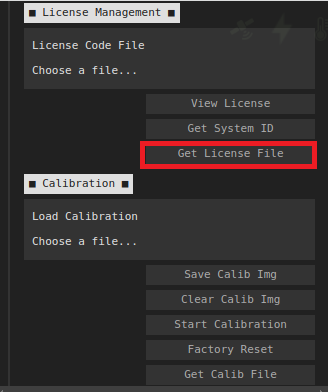
Download your lens calibration file
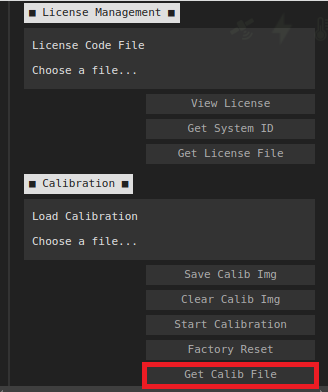
If your device does not boot and cannot download these files please contact us at info@dynamicdeepsky.com. We will send you those files as soon as possible.
Follow the steps below to recover your device to the factory setup.
Download the Astroid OS image from dynamicdeepsky.com under the support page
Download the Raspberry pi imager from https://www.raspberrypi.org/software/
Pull out the OS SD card from Astroid and mount it to your computer either by SD card USB adaptor or built-in sd card reader.
Burn your SD card with the downloaded image.
Put it back to Astroid and connect the power.
Wait for 5~10 minutes until you see “RPiHotspot” in the WIFI list.
Important
If you cut the power before you see “RPiHotspot”, you have to start from 3 again.
Connect to RPiHotspot and set your serial by entering the following into the web browser:
http://10.10.10.10/setserial/YOUR_SERIALNUMBER
For example, if your serial number is 1030001 use the following command.
http://10.10.10.10/setserial/1030001
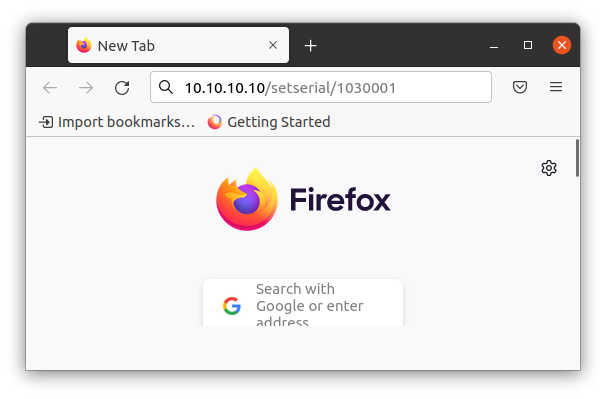
Once you enter the serial number your device’s WIFI ID will be changed to DDS_DIRECT_1030001
Now, you need to set up your license and serial. Click the”License Code File” button under “System Setting”->”License Management” and select the file you downloaded before the reset.
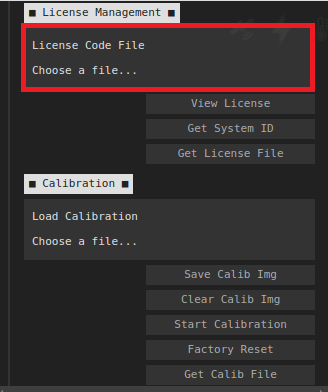
Click the “Load Calibration” button under “System Setting”->”Calibration” and select the file you downloaded before the reset.
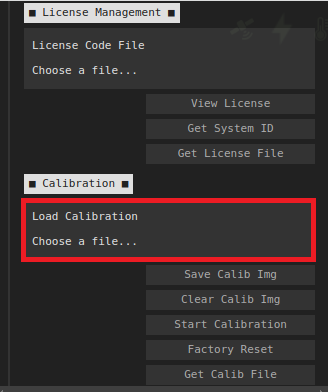
Check the system version on the ShowInfo window and run update if it is outdated. See System Update for more information