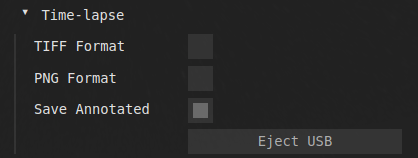Timelapse
You can record the camera image to make a timelapse using this feature. Insert a DDS USB into the system and press the timelapse icon  to start the recording. This feature can be used in two different ways.
to start the recording. This feature can be used in two different ways.
Recording of your night sky explorations
Recording of EAA images of your main telescope
eFinder recording
When you use Astroid as a sky navigator, you can record the camera image stream along with additional information such as the sky recognition result, ARZoom view, RA/DEC, and time. To use this feature you must start the recording in eFinder mode.
Note that if you turn on the stacker or adjust the image stacker setting, the final result after image processing will be stored. This will let you easily record night sky timelapse with the Milkyway.
EAA image recording
This mode is useful when you would like to record the EAA result. Make sure to change the save image format to TIFF or PNG in the timelapse setting menu before you start the recording as “Save Annotated” is the default.