System Update
Checking Your System Version
Go to system setting and click “System info” to open the system information window. If your system version is older than the version on our homepage, you can update your system.
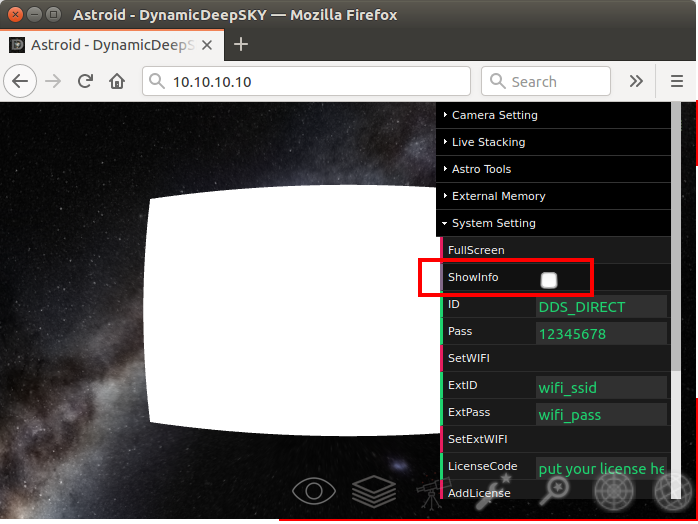
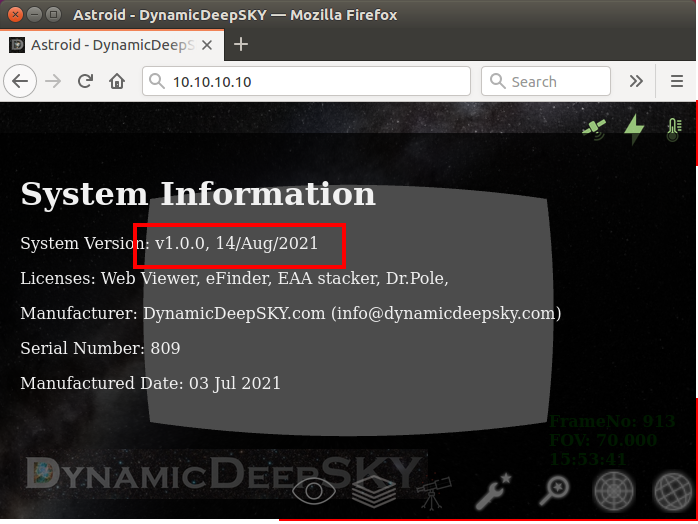
System Online Update
Connect your device to the internet either by ethernet cable or external WIFI. If you registered your email or phone number in the system setting menu, you will receive the IP address of the device as a message.
Open the web interface and go to the setting menu -> “System Setting” and click “Check system update”. If there is a new version, the system update will be automatically started and you will see the USB icons
 on the top side. You can see the progress in the system log. To see the system log, click “Show System Log” under the “System Setting” menu.
on the top side. You can see the progress in the system log. To see the system log, click “Show System Log” under the “System Setting” menu.
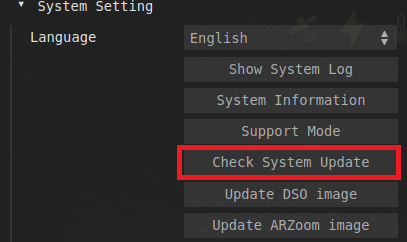
System Offline Update
Download an update file from DynamicDeepSKY.com. The update files are under the support tab.
Copy the downloaded file to DDS USB. If you don’t have the DDS USB, see Making a DDS USB for more information
Insert the USB to Astroid. You will see the USB icons
 on the top side.
on the top side.Reboot the system
Check if the system version is up to date.
